Today’s post is by our Sales Manager, Jessie Sierra, and is the first of a two-part series.
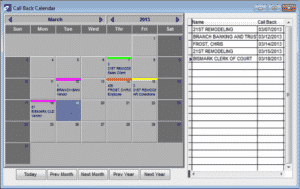
Texting
COATS has free texting via Outlook. Goodbye to the days when you had to call each individual employee; now you can send a group text and COATS will track your communication within each employee’s Master Record under CONT.
- You can send a welcome text to a brand new employee from the Employee Master Record.
- You can also send a group text to all the employees of a particular client using the EMPL button in the Client screen.
- You can even text a group of candidates to let them know of a possible job opportunity from the Job Order screen.
Emails
Not only does COATS offer free texting, but you can also send emails via Outlook.
- You can send an individual email from the Employee Master Record; a double-click on the email address will let you attach documents to the email.
- You can also send a group text to all the employees of a particular client (current or ever) using the EMPL button in the Client screen.
- In Job Orders, not only can send a group email to your employees for a potential job opportunity, but you can also email their resumes to the hiring manager of your client.
- You can send a group email to your employees or/and clients from the Reports module.
Documents
Along with the great texting and emailing enhancements, COATS offers many ways to attach important documents to the system for a virtually paperless process.
- The Contact module in the Employee screen can be used to attach a signed application, an employee’s court garnishment or an office document, to name just a few.
- In the Client screen under SALES, COATS you can include client documentation like contract agreements or a Client Safety Partnership letter.
- Also in the Client screen under AP, and in the Collections module, you can attach letters and correspondence relating specifically to collections.
- In the AP Screen under Payable Accounts, the Contact module can be use to attach vendor agreements, surveys or receipts to a specific vendor.
- In the Banks screen under Bank Accounts, the Contact module can be use to attach documentation having to do with the specific bank.
To attach these documents, first ensure all documents are under a specific file path, and that you attach that file path to COATS under Maintenance/User Preferences/Scanner/Word tab
Appointments

- In the Employee screen, use the Contact module. That module also works from the Collection screen, the Client screen under AP, the AP screen under Payable Accounts and the Banks screen under Bank Accounts.
- In the overall Client screen, use the Sales module.
To set up an appointment, just right click on the “ADD Comment” button, which will open an interface with Outlook.
You can also use the Call Back Calendar in the Reports module in COATS. Unlike Outlook, this calendar does not auto-generate a pop-up reminder; however, you can display it daily.
PDF Invoices
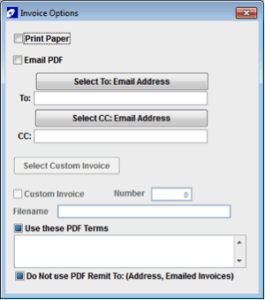
To set up emailing invoices, click the Invoices button under Invoicing in the Client screen.
I get so excited sharing the wonderful features COATS has that enhance daily work! Please remember that tech support is available to assist or walk you through anything, Monday thru Friday, 8am-6pm Eastern Standard Time. Also, the above features can be found in our COATS manual by pressing F1 on your keyboard. The manual is a great resource for all clients.

